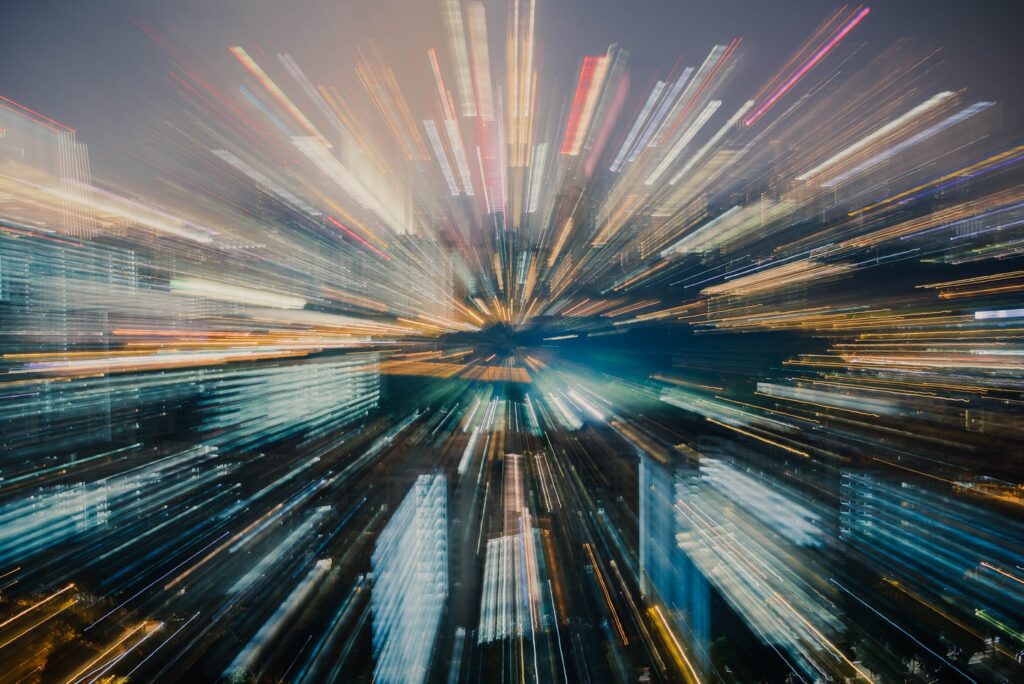Introduction
In today’s fast-paced digital world, a sluggish computer can be a significant setback, whether you’re a gamer, a busy professional, or a student. When your computer starts to crawl, it not only tests your patience but can also impede your productivity and entertainment. Understanding common causes of decreased computer speed is the first step in addressing this frustration.
A myriad of factors can contribute to a computer’s deteriorating performance. These range from overloaded storage and fragmented data to outdated hardware and software. Gamers might find their latest titles not running as smoothly as desired, office workers could face delays in critical tasks due to slow processing speeds, and students might struggle with interruptions in their study and research work. In each of these scenarios, the need for a well-functioning, fast computer is paramount.
This article will guide you through a series of easy and effective steps to revitalize your computer’s performance. From simple cleanup tasks that you can do right now to more advanced hardware upgrades, we’ll cover a broad spectrum of solutions. Our goal is to help you transform your slow, frustrating computer experience into a smooth, efficient, and enjoyable one. Whether you’re looking to boost gaming performance, enhance workplace productivity, or simply enjoy a faster computer for everyday use, you’ll find valuable insights and practical tips in the following sections.
Section 1: Understanding Your Computer’s Performance
Before diving into the steps to speed up your computer, it’s essential to understand what causes a computer to slow down. This knowledge not only helps in addressing the current issues but also aids in preventing future performance degradation.
1. What Makes a Computer Slow?
Several factors contribute to a computer’s declining speed, but the most common ones include:
- Overloaded Storage: When your computer’s hard drive is nearly full, it struggles to perform efficiently. This is because your operating system needs space to use as virtual memory and for temporary files.
- Fragmented Data: Over time, the files stored on your hard drive become fragmented, meaning they’re spread out over different sections of the drive. This fragmentation makes it harder for the hard drive to access these files quickly.
- Background Processes: Many applications and programs run processes in the background, consuming valuable memory and processing power. These can significantly slow down your computer, especially if multiple heavy applications are running simultaneously.
- Outdated Hardware and Software: As software applications get more advanced, older hardware struggles to keep up. Additionally, not keeping your operating system and software up to date can lead to performance issues.
2. Key Components Affecting Speed
Understanding the role of various hardware components in your computer’s performance is crucial:
- CPU (Central Processing Unit): Often regarded as the computer’s brain, the CPU handles all instructions it receives from hardware and software. A slower CPU can bottleneck your computer’s overall performance.
- RAM (Random Access Memory): RAM is where the computer stores data it needs to access quickly. Insufficient RAM means the computer has to work harder to retrieve information, slowing down processes.
- Hard Drive: The type and condition of your hard drive play a significant role. Traditional HDDs (Hard Disk Drives) are slower compared to modern SSDs (Solid State Drives), which offer quicker data access and boot times.
3. Assessing Your Computer’s Current Performance
To effectively speed up your computer, first assess its current performance. Here’s how you can do it:
- Check Storage Space: On Windows, go to “This PC” and check the available space on your C: drive. On a Mac, click the Apple menu > “About This Mac” > “Storage”.
- Review CPU and Memory Usage: Use the Task Manager in Windows (Ctrl+Shift+Esc) or the Activity Monitor on a Mac (found in Utilities) to see what processes are consuming your CPU and RAM.
- Run a Speed Test: Tools like NovaBench (available for both Windows and Mac) can run tests on your computer and give you a general idea of its performance.
By understanding these aspects, you are now well-equipped to start taking steps towards enhancing your computer’s performance, as detailed in the upcoming sections.
Section 2: Simple Tricks to Make Your PC Run Faster
Improving your computer’s performance doesn’t always require technical expertise or significant investments. There are several straightforward steps you can take to enhance the speed of your PC. Here are some simple yet effective tricks:
1. Clearing Unnecessary Files and Decluttering Your System
Over time, your computer accumulates a variety of files that you may no longer need. These can range from temporary files created by applications to large files and duplicates that take up valuable space. To clean these up:
- Use Built-In Cleanup Tools: Both Windows and Mac have built-in tools for this purpose. For Windows, you can use the Disk Cleanup tool, and for Mac, the Storage Management tool.
- Delete Temporary Files: These files are usually left behind even after the application that created them is closed and can be safely removed.
- Remove Large, Unused Files: Look for large files that you haven’t opened in a long time. Tools like WinDirStat (Windows) or DaisyDisk (Mac) can help you visualize and manage storage space.
2. Uninstalling Unused Applications
Applications that are not in use not only take up storage space but can also run background processes that slow down your computer. To tackle this:
- Review Your Installed Applications: Go through the list of installed applications and identify those that you no longer use or need.
- Uninstall Properly: Use the “Add or Remove Programs” feature in Windows or just drag the application to the Trash in Mac. Ensure you’re also removing associated data that some applications leave behind.
3. Managing Startup Programs to Improve Boot Time
Many programs are configured to start automatically when your computer boots, which can significantly slow down the startup process. Managing these can provide a noticeable improvement in boot time:
- Identify Startup Programs: In Windows, use the Task Manager and navigate to the ‘Startup’ tab. On a Mac, go to System Preferences > Users & Groups > Login Items.
- Disable Unnecessary Programs: Carefully review the list and disable programs that you do not need immediately upon startup. Remember, this doesn’t uninstall the programs; it just prevents them from auto-starting.
Implementing these simple tricks can substantially enhance your computer’s performance with minimal effort. The next sections will delve into more advanced techniques for those seeking even greater speed improvements.
Section 3: Optimizing Your System for Better Performance
After tackling the basic cleanup, the next step is to delve into system optimization. These techniques are slightly more advanced but still accessible for most users. They can significantly enhance the performance of your PC.
1. Updating Your Operating System and Drivers
Keeping your operating system and drivers up to date is crucial for both performance and security.
- Operating System Updates: Regularly check for and install updates for your operating system. For Windows, this can be done through the ‘Update & Security’ settings. On a Mac, updates can be found in the ‘Software Update’ section of System Preferences. These updates often include performance improvements and bug fixes.
- Driver Updates: Drivers are the software that allows your operating system to communicate with hardware devices. Outdated drivers can lead to performance issues. You can update drivers through the Device Manager on Windows or rely on automatic updates on a Mac.
2. Using Disk Cleanup and Defragmentation Tools
These tools are essential for maintaining the efficiency of your hard drive, especially if you’re using an HDD (Hard Disk Drive).
- Disk Cleanup: This tool removes temporary files, system files, and other items that you no longer need. It’s a built-in feature for Windows. Mac users can use the ‘Manage Storage’ feature to perform similar cleanup tasks.
- Disk Defragmentation: This is applicable to HDDs. It reorganizes the data on your hard drive so that it can be accessed more quickly. In Windows, this can be done using the ‘Defragment and Optimize Drives’ tool. Note that SSDs (Solid State Drives) do not require defragmentation and doing so can actually reduce their lifespan.
3. Adjusting Visual Effects for Better Speed
Modern operating systems offer various visual effects like animations and shadow effects. While they enhance the user experience, they can also slow down your system, especially if your hardware is older.
- Windows: Go to System Properties > Advanced System Settings > Performance Settings, and choose ‘Adjust for best performance’ or manually select the visual effects you want to keep.
- Mac: Mac users can reduce motion and transparency by going to System Preferences > Accessibility > Display.
By regularly updating your operating system and drivers, utilizing disk cleanup and defragmentation tools, and adjusting visual effects, you can maintain a high level of performance and extend the lifespan of your computer.
Section 4: Advanced Steps for Speed Optimization
For those who are comfortable with more technical solutions, there are advanced steps you can take to further boost your computer’s performance. These measures involve hardware upgrades and fine-tuning internal settings, offering significant improvements at the cost of more complex implementation.
1. Upgrading Hardware Components
Upgrading hardware is one of the most effective ways to enhance your computer’s performance.
- Adding RAM (Random Access Memory): More RAM allows your computer to handle more tasks simultaneously and is particularly beneficial for users who run multiple applications at once. Before purchasing additional RAM, make sure to check your computer’s maximum RAM capacity and the type of RAM it supports.
- Switching from HDD to SSD (Solid State Drive): Replacing an old HDD with an SSD can dramatically improve boot times and the overall speed of your system. SSDs are faster because they have no moving parts and access data electronically.
2. Overclocking CPU and RAM
Overclocking means pushing your CPU and RAM to run at higher speeds than their standard specifications. It’s a technique used by enthusiasts to get extra performance out of their hardware.
- Cautionary Note: Overclocking can lead to increased heat output and potentially shorten the lifespan of components. It should only be attempted by those who are knowledgeable about the risks and have adequate cooling solutions in place.
- Process: Overclocking can be done through the computer’s BIOS settings or with dedicated software. However, it’s important to incrementally increase speeds and constantly monitor system stability and temperature.
3. Deep Cleaning for Malware and Viruses
Malware and viruses not only compromise your security but can also significantly slow down your computer.
- Using Antivirus Software: Regularly scan your computer using reliable antivirus software. There are several effective options available, both free and paid. Examples include Avast, Kaspersky, and McAfee.
- Performing Regular Scans: Set up a schedule for your antivirus software to perform regular scans. This ensures that any potential threats are identified and dealt with promptly.
In conclusion, these advanced steps, from hardware upgrades to system tuning and security measures, can substantially enhance your computer’s performance. However, they require a certain level of technical knowledge and should be approached with caution.
Section 5: Tailoring Speed Improvements to Specific Needs
Different users have varying requirements for their computers. Gamers need seamless and responsive gameplay, office workers require efficiency in productivity applications, and everyday users look for smooth general performance. Here’s how you can optimize your computer based on these specific needs:
1. For Gamers: Tweaking Settings for Optimal Gaming Performance
Gamers can benefit from both hardware and software adjustments:
- Upgrade Graphics Card: For a significant boost in gaming performance, consider upgrading to a more powerful graphics card.
- Adjust In-Game Settings: Lowering the game’s resolution and tweaking graphics settings like shadows and textures can improve performance.
- Enable Game Mode in Windows: Windows 10 and later versions include a Game Mode that optimizes system resources for gaming.
2. For Office Work: Optimizing Productivity Applications
When using your computer for work, reliability and speed are key:
- RAM Upgrade: For multitasking with productivity software, more RAM can be extremely beneficial.
- Manage Startup Programs: Ensure only essential programs launch at startup to speed up boot time and free up resources.
- Use SSD: If your work involves heavy data processing or large files, switching to an SSD will significantly reduce load and save times.
3. For Everyday Use: Ensuring Smooth and Efficient Performance
For general users, a balanced approach to performance is ideal:
- Regular Maintenance: Perform regular system cleanups and keep your software up to date.
- Optimize Web Browsers: Clear cache regularly and manage extensions to keep your browsing experience fast.
- Declutter Desktop: A cluttered desktop can slow down your computer. Keep it organized and store files in designated folders.
By tailoring your approach to computer optimization based on your specific usage, you can ensure a more efficient and enjoyable experience suited to your needs.
Section 6: FAQs and Common Issues
Navigating the world of computer optimization can often raise questions and concerns. This section addresses some of the most frequently asked questions and common issues, providing troubleshooting tips and guidance on when it might be time to seek professional help.
FAQs and Troubleshooting Tips
Q1: Why has my computer suddenly become slow?
- A: Sudden slowdowns can be due to various reasons like malware infections, recent software updates, or a failing hardware component. Start by running a virus scan and checking for any recent system or software updates that might be causing the issue.
Q2: How often should I clean up my computer’s files?
- A: Regular maintenance is key. Aim to clean up unnecessary files and perform disk cleanups at least once a month. This keeps your system running smoothly and prevents buildup of clutter.
Q3: Can upgrading RAM and SSD really improve my computer’s speed?
- A: Absolutely. Upgrading to an SSD can dramatically improve boot times and overall system responsiveness, while increasing RAM allows for more efficient multitasking.
Q4: Is it safe to use registry cleaners?
- A: Caution is advised with registry cleaners. They can sometimes cause more problems than they solve. Unless you are very familiar with the registry, it’s better to avoid these tools or seek professional help.
Q5: How can I tell if my computer is overheating?
- A: Signs of overheating include system crashes, shutdowns, and the computer feeling hot to the touch. Keeping the vents clean and ensuring good airflow can help mitigate this issue.
When to Seek Professional Help
While many computer speed issues can be resolved at home, there are times when it’s wise to seek professional help:
1. Persistent Performance Issues: If you’ve tried basic troubleshooting steps without success, it might be time to consult a professional. Persistent slowdowns, frequent crashes, and blue screen errors are indicators of deeper problems.
2. Hardware Upgrades and Replacements: If you’re not comfortable opening up your computer, it’s best to let a professional handle hardware upgrades, especially for tasks like replacing motherboards or installing new cooling systems.
3. Suspected Malware or Virus Infections: While antivirus software can handle most threats, some infections require professional tools and expertise to remove completely.
4. Overclocking Gone Wrong: If you’ve attempted overclocking and run into stability issues, a professional can help reset your settings and advise on safe practices.
In conclusion, while many speed issues can be addressed with DIY methods, don’t hesitate to seek professional assistance when needed to ensure the health and longevity of your computer.
Conclusion
In this comprehensive guide, we’ve explored various strategies to help you speed up your computer, ensuring a more efficient and enjoyable experience. Here’s a quick recap of the key points:
- Understanding the Basics: We started by identifying common causes of slow computer performance, highlighting the importance of the CPU, RAM, and hard drive.
- Simple Cleanup Tricks: Next, we covered basic steps like clearing unnecessary files, uninstalling unused applications, and managing startup programs.
- System Optimization: We then delved into more advanced techniques like updating your operating system and drivers, utilizing disk cleanup and defragmentation tools, and adjusting visual effects.
- Advanced Performance Enhancements: For those seeking significant speed improvements, we discussed hardware upgrades, the intricacies of overclocking, and the importance of malware and virus cleaning.
- Tailored Approaches: Recognizing the diverse needs of users, we provided specific tips for gamers, office workers, and general users to optimize their computers.
- FAQs and Troubleshooting: Finally, we addressed common questions and issues, offering troubleshooting tips and guidance on when to seek professional help.
Regular maintenance and optimization of your computer are crucial for keeping it running smoothly. We encourage you to implement these steps and make them a part of your routine to ensure optimal performance.
We would love to hear from you! Share your experiences and any additional tips you may have in the comments section below. Your insights could be incredibly valuable to other readers looking to enhance their computer’s performance.