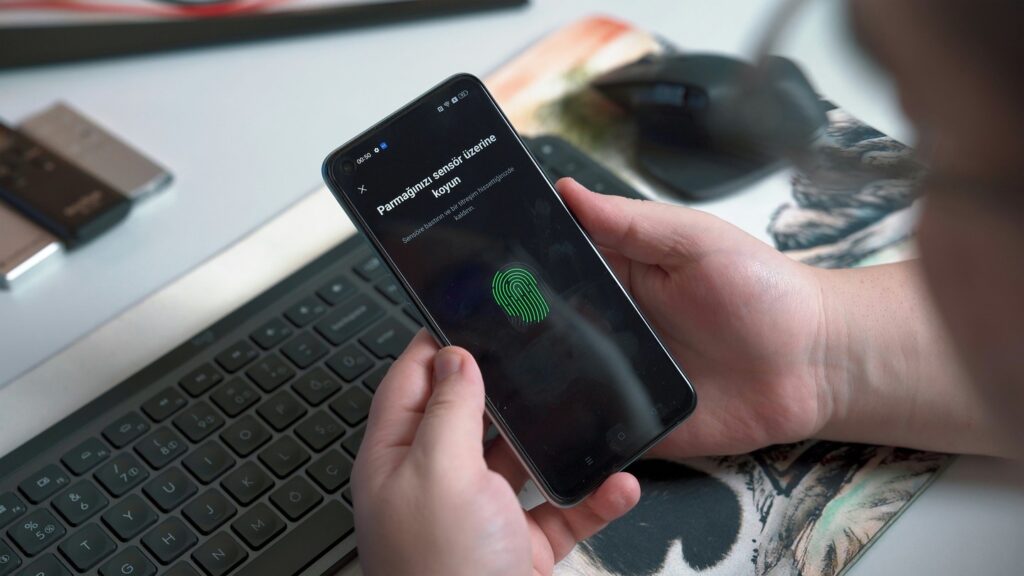Introduction
Imagine this: you’re running late for an important meeting, and as you rush to unlock your iPhone, your Touch ID refuses to cooperate. You try again, only to face the same frustrating denial. According to a recent survey, over 30% of iPhone users experience similar biometric issues, causing delays and anxiety in their daily routines.
In today’s post, we’ll tackle the most common problems iPhone users face with Touch ID and Face ID. Whether your fingerprint sensor isn’t working or your Face ID fails to recognize you, we’ve got you covered with practical solutions and troubleshooting tips.
Resolving Touch ID and Face ID issues is crucial for both security and convenience. These features are designed to provide quick and secure access to your device and sensitive information. When they fail, not only is your daily efficiency impacted, but your device’s security could also be compromised. By addressing these problems, you ensure that your iPhone remains a reliable and secure tool in your daily life.
1: Common Touch ID Issues and Solutions
1.1 Identify Common Issues
Touch ID is a convenient way to unlock your iPhone, but it can sometimes be problematic. Here are some common issues you might encounter:
- Touch ID Not Working: Your iPhone doesn’t respond to your fingerprint at all.
- Touch ID Sensor Problems: The sensor seems to be malfunctioning or unresponsive.
- Touch ID Not Recognizing Fingerprint: Your fingerprint is not recognized, even after multiple attempts.
1.2 Quick Fixes
Before diving into more complex troubleshooting, try these quick fixes:
1. Cleaning the Fingerprint Sensor:
- Dirt, oil, or moisture can affect the sensor’s performance. Use a soft, lint-free cloth to clean the Home button and ensure your finger is dry and clean.
2. Re-registering Fingerprints:
- Sometimes, re-registering your fingerprints can resolve recognition issues. Go to Settings > Touch ID & Passcode > Fingerprints, and then delete the existing fingerprint. Re-register your fingerprint by following the on-screen instructions.
3. Checking for Software Updates:
- Ensure your iPhone’s software is up to date. Software updates often include bug fixes that can resolve Touch ID issues. Go to Settings > General > Software Update and install any available updates.
1.3 Step-by-Step Guide
Detailed Steps to Reset Touch ID Settings:
- Open Settings: Tap the Settings app on your iPhone.
- Navigate to Touch ID & Passcode: Scroll down and select Touch ID & Passcode.
- Enter Your Passcode: Enter your iPhone passcode to access Touch ID settings.
- Delete Existing Fingerprints: Under the Fingerprints section, tap on each registered fingerprint and then tap Delete Fingerprint.
- Restart Your iPhone: Sometimes, a simple restart can resolve issues. Press and hold the power button until you see the slider, then slide to power off. After your iPhone turns off, press and hold the power button again to turn it back on.
- Re-register Fingerprints: After your iPhone restarts, go back to Settings > Touch ID & Passcode and tap Add a Fingerprint. Follow the on-screen instructions to register a new fingerprint.
Tips to Improve Touch ID Accuracy:
- Register Multiple Fingers: Register more than one fingerprint, including both thumbs and any other fingers you frequently use to unlock your iPhone.
- Adjust Finger Position: When registering your fingerprint, make sure to capture the sides and tip of your finger, not just the center.
- Keep Your Finger Dry and Clean: Moisture and dirt can affect the sensor’s ability to recognize your fingerprint accurately. Ensure your finger is clean and dry before using Touch ID.
- Avoid Protective Films: If you’re using a screen protector or case that covers the Home button, make sure it’s Touch ID compatible, as some materials can interfere with the sensor.
By following these steps and tips, you can significantly improve the performance and reliability of Touch ID on your iPhone, ensuring quick and secure access to your device.
2: Common Face ID Issues and Solutions
2.1 Identify Common Issues
Face ID is designed to provide a seamless and secure way to unlock your iPhone, but it can sometimes encounter problems. Here are some common issues:
- Face ID Not Working: Face ID fails to unlock your iPhone altogether.
- Face ID Not Recognizing Face: Your face is not recognized, even after several attempts.
- Face ID Setup Problems: You experience difficulties while setting up Face ID.
2.2 Quick Fixes
Before delving into more advanced troubleshooting, try these quick fixes:
1. Ensuring the Camera and Face Are Clean:
- Dirt, smudges, or obstructions on the TrueDepth camera can interfere with Face ID. Use a soft, lint-free cloth to clean the front camera. Also, ensure your face is clean and free of obstructions like hats, glasses, or masks (unless you have Face ID with a Mask enabled).
2. Adjusting Face ID Settings:
- Sometimes, tweaking your settings can help. Go to Settings > Face ID & Passcode, and ensure Face ID is set up for all the actions you want, such as unlocking your iPhone, making purchases, and autofilling passwords.
3. Checking for Software Updates:
- Software updates often contain fixes for issues with Face ID. Ensure your iPhone’s software is up to date by going to Settings > General > Software Update, and install any available updates.
2.3 Step-by-Step Guide
Detailed Steps to Reset Face ID Settings:
- Open Settings: Tap the Settings app on your iPhone.
- Navigate to Face ID & Passcode: Scroll down and select Face ID & Passcode.
- Enter Your Passcode: Enter your iPhone passcode to access Face ID settings.
- Reset Face ID: Tap Reset Face ID to remove all existing face data.
- Restart Your iPhone: Press and hold the power button until the slider appears, then slide to power off. After your iPhone turns off, press and hold the power button again to turn it back on.
- Set Up Face ID Again: After your iPhone restarts, go back to Settings > Face ID & Passcode, and tap Set Up Face ID. Follow the on-screen instructions to complete the setup process.
Tips to Improve Face ID Recognition:
- Register Face ID in Good Lighting: Ensure you are in a well-lit environment when setting up Face ID to capture all the necessary details of your face.
- Hold Your iPhone at a Natural Angle: When using Face ID, hold your iPhone at a natural viewing angle, similar to how you would during a Face ID setup.
- Ensure Clear View of Your Face: Remove any items that might obstruct your face, such as sunglasses, hats, or masks (unless Face ID with a Mask is enabled). Ensure your hair is not covering your face.
- Enable Require Attention for Face ID: For added security and improved accuracy, go to Settings > Face ID & Passcode, and ensure Require Attention for Face ID is turned on. This ensures Face ID only works when your eyes are open and looking at the screen.
- Use Alternative Appearance: If you frequently change your appearance (e.g., wearing glasses), you can set up an Alternative Appearance by going to Settings > Face ID & Passcode > Set Up an Alternative Appearance.
By following these steps and tips, you can enhance the performance and reliability of Face ID on your iPhone, ensuring it remains a secure and efficient way to access your device.
3: Advanced Troubleshooting
3.1 Biometric Security Problems
Biometric security features like Face ID and Touch ID are integral to the iPhone’s convenience and security. However, they can sometimes be affected by iOS updates and hardware issues.
iOS Updates:
- Impact on Biometric Functions: Occasionally, an iOS update can cause temporary issues with Face ID or Touch ID. If you notice problems immediately after an update, check online forums or Apple’s support page for any known issues and potential fixes.
- Fixes in Updates: Conversely, updates often contain fixes for biometric issues. Ensure your device is always running the latest iOS version to benefit from these improvements.
Hardware Issues:
- Identifying Hardware Issues: If quick fixes and software updates don’t resolve the problem, you might be facing a hardware issue. Symptoms include unresponsive sensors or Face ID setup failing consistently.
- When to Seek Professional Repair: If you suspect a hardware issue, it’s best to contact Apple Support or visit an authorized service provider. Attempting to fix hardware problems yourself can lead to further damage.
3.2 Practical Tips
Avoiding Common Pitfalls:
- Screen Protectors and Cases: Ensure any screen protector or case you use is compatible with Touch ID and Face ID. Some materials can interfere with the sensors, causing functionality issues.
- Environmental Factors: Extreme temperatures, moisture, and dirt can affect sensor performance. Keep your iPhone in a protective case and avoid exposing it to harsh conditions.
Best Practices for Maintaining Sensor Functionality:
- Regular Cleaning: Clean the Touch ID sensor and Face ID camera regularly with a soft, lint-free cloth. Avoid using abrasive materials that could scratch the sensors.
- Optimal Setup Conditions: When setting up Face ID, ensure you are in a well-lit environment and follow the on-screen instructions carefully to capture a comprehensive scan of your face.
- Sensor Calibration: For Touch ID, register multiple fingerprints, and for Face ID, consider setting up an alternative appearance if you frequently change your look (e.g., with glasses or different hairstyles).
By following these advanced troubleshooting steps and practical tips, you can maintain the optimal performance of your iPhone’s biometric security features, ensuring they continue to provide secure and convenient access to your device.
Conclusion
In this post, we’ve tackled some of the most common issues iPhone users face with Touch ID and Face ID. We started by identifying typical problems like unresponsive Touch ID sensors and Face ID not recognizing faces. We then offered quick fixes, such as cleaning the sensors, re-registering fingerprints, and checking for software updates. We provided detailed steps for resetting Touch ID and Face ID settings and shared tips to improve their accuracy and performance. Lastly, we discussed advanced troubleshooting methods, including identifying hardware issues and maintaining sensor functionality.
To ensure your Touch ID and Face ID continue to work smoothly, remember to:
- Keep Sensors Clean: Regularly clean the fingerprint sensor and Face ID camera with a soft, lint-free cloth.
- Update Software: Always keep your iPhone updated with the latest iOS version to benefit from security patches and bug fixes.
- Proper Setup: Follow the setup instructions carefully in a well-lit environment for optimal results.
- Environmental Care: Protect your iPhone from extreme temperatures, moisture, and dirt to maintain sensor performance.
We hope these tips help you resolve any issues with your Touch ID and Face ID. Have you encountered any other problems or found additional solutions? Share your experiences and tips in the comments section below. Your insights could help fellow iPhone users troubleshoot their biometric security features more effectively.