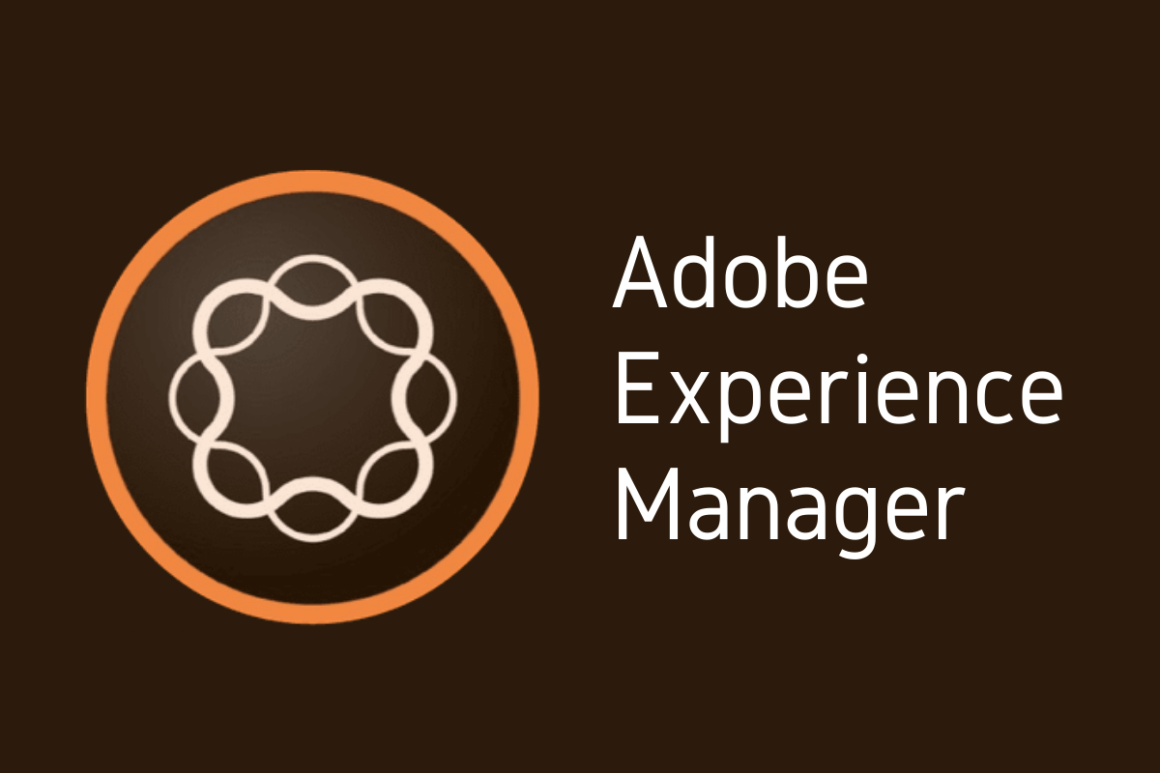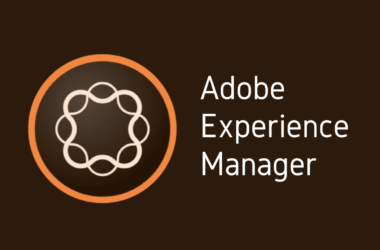Introduction
Welcome back to our AEM 101 series, where we dive deep into the intricacies of Adobe Experience Manager (AEM) to empower developers and administrators with the knowledge they need to excel. Today, we’re focusing on a critical aspect of AEM that often goes unnoticed until issues arise: logging.
In the vast and complex environment of AEM, logging serves as the compass and map for developers and administrators alike. It provides valuable insights into the system’s operations, alerts to potential issues, and aids in the effective troubleshooting of problems. Effective logging strategies are essential for monitoring application health, optimizing performance, and ensuring security compliance. Yet, despite its importance, logging in AEM is an area that many find challenging to navigate.
The objective of this post is to demystify logging in AEM. We aim to guide you through the best practices for logging configuration, offer practical tips for enhancing your logging strategy, and equip you with the knowledge to troubleshoot common issues efficiently. Whether you’re a seasoned AEM developer or just starting out, understanding how to leverage logging effectively can make a significant difference in your work.
Join us as we explore the fundamentals of AEM logging, from setting up basic configurations to implementing advanced logging techniques that can help you get the most out of your AEM instance. By the end of this post, you’ll have a solid foundation in logging best practices, empowering you to improve the reliability, performance, and security of your AEM projects.
Section 1: Understanding AEM Logging Fundamentals
Before diving into the technicalities of configuring and optimizing logging within Adobe Experience Manager (AEM), it’s crucial to grasp the fundamental concepts that underpin logging in this comprehensive content management solution. Logging, in its essence, is the process of recording activities and events that occur within an application or system. In the context of AEM, logging provides a detailed account of the system’s behavior, transactions, and any issues that may arise, serving as a vital tool for developers and administrators.
1.1 The Concept of Logging in AEM
Logging in AEM is more than just a means of tracking errors. It’s a comprehensive system that captures a wide range of information, from debug messages and informational logs to warnings and critical error alerts. This system is built on top of the popular logging framework, Apache Sling Logging Logger, which is itself an extension of the well-regarded Logback and SLF4J (Simple Logging Facade for Java) frameworks. These frameworks provide the backbone for logging in AEM, ensuring that log messages are handled in a structured, efficient, and flexible manner.
1.2 Overview of AEM Logging Framework and Its Components
The AEM logging framework is designed to be highly configurable, allowing developers and administrators to tailor the logging level and output to meet their specific needs. The primary components of this framework include:
- Logger: The logger is the component that applications use to log messages. Developers can define multiple loggers with different logging levels (such as DEBUG, INFO, WARN, ERROR) to control the verbosity of the log output.
- Appender: Appenders define where the log messages are outputted, such as a file, console, or external systems. AEM supports configuring multiple appenders for different purposes, allowing for granular control over log management.
- Layout: Layouts determine the format of the log messages, enabling the customization of how log data is presented. This can include the timestamp, log level, thread information, and the actual message.
1.3 Importance of Logging for Developers and Administrators
For developers, logging is an indispensable tool for debugging and optimizing AEM applications. It allows for the tracking of code execution and performance, helping identify bottlenecks, errors, and areas for improvement. Developers rely on logging to understand how the application behaves under different conditions and to verify that the system functions as expected.
Administrators, on the other hand, use logs for monitoring the health and security of the AEM environment. Logs provide insights into system performance, user activities, and potential security threats, facilitating proactive management and maintenance of the platform. Logging also plays a critical role in compliance and auditing processes, offering a transparent and accountable record of system activities.
In summary, understanding the fundamentals of AEM logging is essential for anyone involved in the development, administration, or maintenance of AEM sites. With this foundation, we can now explore how to configure logging effectively, implement best practices, and troubleshoot common logging challenges to ensure that your AEM platform remains robust, secure, and performant.
Section 2: AEM Logging Configuration
Configuring logging in Adobe Experience Manager (AEM) is a crucial step in ensuring that you have access to the right information at the right time. By understanding and adjusting logging levels, you can fine-tune which events are logged, helping you focus on the information most relevant to your needs. This section provides a step-by-step guide to configuring AEM logging levels, followed by best practices to optimize your logger configuration.
2.1 Step-by-Step Guide on Configuring AEM Logging Levels
AEM Logging Levels Explained: Before adjusting any settings, it’s important to understand the hierarchy of logging levels within AEM. The levels, from the least to the most verbose, are: OFF, ERROR, WARN, INFO, DEBUG, and TRACE. Each level includes the messages of its own level and all levels above it. For instance, setting a logger to INFO will capture INFO, WARN, and ERROR messages.
- Access the Web Console: Start by navigating to the AEM Web Console. You can do this by appending
/system/console/configMgrto your AEM instance URL. This will require administrator credentials to access. - Locate the Logger Configuration: Within the Web Console, search for “Sling Logging Logger Configuration” or a similar entry. This is where you can manage existing loggers or add new ones.
- Add a New Logger: To add a new logger, click on the “+” icon next to the “Sling Logging Logger Configuration.” This action opens a form where you can define your new logger.
- Configure Your Logger:
- Logger Name: Specify the name of the logger, often related to the package or class you wish to log.
- Log Level: Select the desired log level (DEBUG, INFO, WARN, ERROR) based on the verbosity you need.
- Log File: Define the path and name of the log file where messages should be recorded, e.g.,
/logs/mycustomlogger.log. This segregates your logging messages, making them easier to manage and review.
- Save Your Configuration: After filling in the details, click ‘Save’ to apply your configuration. Your new logger is now active and will start recording messages according to the specified level and file.
2.2 Best Practices for Logger Configuration
Following best practices in logger configuration not only ensures efficient logging but also aids in maintaining system performance and manageability.
- Be Specific with Logger Names: Use specific package names or classes for logger names. This precision allows you to control logging at a granular level, reducing noise and focusing on relevant information.
- Use Appropriate Logging Levels: Reserve DEBUG or TRACE levels for development or troubleshooting sessions. For production environments, INFO or WARN levels are generally recommended to balance detail and performance.
- Regularly Review and Adjust Log Levels: Logging needs may change over time. Regularly review your log configurations to ensure they meet current requirements without overwhelming the system with unnecessary data.
- Manage Log File Sizes: Use log rotation and retention policies to manage the size and number of log files. This prevents disk space issues and ensures logs remain manageable and searchable.
- Secure Sensitive Information: Be cautious of logging sensitive information. Ensure that logging practices comply with security policies and regulations to protect user data and credentials.
By meticulously configuring logging levels and adhering to best practices, you can leverage AEM’s logging capabilities to enhance system monitoring, troubleshooting, and security. This strategic approach to logging ensures that you have access to critical information while maintaining system performance and compliance.
Section 3: Implementing Best Practices in AEM Logging
Effective logging practices are pivotal in managing and maintaining Adobe Experience Manager (AEM) environments efficiently. By customizing logging for specific projects and optimizing logging performance, developers and administrators can significantly enhance system observability and reliability. This section delves into best practices for AEM logging, focusing on customization and performance optimization.
3.1 Best Practices for AEM Logging
1. Structured Logging:
- Adopt a structured logging format that includes consistent and meaningful data across logs, such as timestamps, log levels, thread identifiers, and contextual information. This structure makes logs easier to parse and analyze, especially when using log management tools.
2. Contextual Logging:
- Ensure that log messages provide enough context to be understood independently. Include details such as the module or component generating the log, the action being performed, and any relevant identifiers.
3. Error Handling and Logging:
- Log exceptions and errors comprehensively, including stack traces when appropriate. However, be mindful of logging sensitive information. Use catch blocks effectively to log errors at the point they’re caught, providing clarity on the source and impact of the error.
3.2 Customizing Logging for Specific AEM Projects
Custom logging can be tailored to the specific needs of your AEM projects, allowing for more targeted monitoring and troubleshooting.
1. Define Project-Specific Loggers:
- Create loggers dedicated to specific modules or components of your project. This enables you to adjust the verbosity of logging for different parts of your application independently, focusing on areas of interest or concern.
2. Implement Custom Log Levels:
- While AEM uses standard log levels (DEBUG, INFO, etc.), you can introduce custom log levels if needed, by extending the logging framework. This allows for finer control over the logging output, matching it to your project’s requirements.
3. Use Log Categories:
- Organize log messages into categories, such as “Authentication,” “Content Import,” or “Workflow Management.” This categorization helps in filtering logs for specific areas of functionality.
3.3 Tips for Optimizing AEM Logging Performance
Logging can impact system performance if not managed carefully. Here are some tips to optimize logging in AEM:
1. Log Level Management:
- Use higher log levels (e.g., WARN, ERROR) for normal operations to reduce the volume of logged information and reserve lower levels (DEBUG, TRACE) for troubleshooting periods.
2. Avoid Logging in High-Frequency Code Paths:
- Be cautious of adding logging inside loops or high-frequency code paths. This can quickly generate large volumes of log data, impacting performance.
3. Asynchronous Logging:
- Consider configuring asynchronous logging to minimize the impact on application performance. Asynchronous logging can help in offloading the logging process, preventing it from blocking the main application flow.
4. Regular Log Maintenance:
- Implement log rotation and archiving strategies to manage log file sizes and maintain system performance. Regularly review log files and purge old logs that are no longer needed.
5. Monitor Logging Overhead:
- Keep an eye on the performance overhead introduced by logging. Tools and metrics can help identify when logging becomes a bottleneck, allowing you to adjust configurations accordingly.
By implementing these best practices, you can ensure that logging in AEM serves as an effective tool for monitoring, troubleshooting, and optimizing your projects, without compromising on system performance. Customizing logging to suit the specific needs of your projects and optimizing logging performance are key strategies in achieving efficient and effective log management in AEM environments.
Section 4: Troubleshooting Logs in AEM
Troubleshooting issues in Adobe Experience Manager (AEM) often requires a deep dive into logs to understand the root causes of problems. Logs can reveal insights into system errors, performance bottlenecks, and unexpected behavior within AEM instances. However, effectively identifying and resolving issues through logs can be challenging. This section explores common logging issues and provides strategies for troubleshooting logs in AEM.
4.1 Common Logging Issues and How to Identify Them
1. Missing or Incomplete Logs:
- Symptoms: Important events are not logged, or log files are missing expected entries.
- Causes: Misconfigured log levels, incorrect logger setup, or file permissions issues preventing log files from being written.
- Identification: Verify logger configurations in the OSGi console and check file system permissions for the log directory.
2. Overwhelming Volume of Log Data:
- Symptoms: Log files grow rapidly, consuming significant disk space and making it difficult to locate relevant information.
- Causes: Loggers set to overly verbose levels (e.g., DEBUG or TRACE) for routine operations.
- Identification: Monitor log file sizes and growth rates; review the log level configurations for all active loggers.
3. Performance Degradation Related to Logging:
- Symptoms: System performance drops, especially during high logging activity.
- Causes: Synchronous logging in performance-critical paths, or excessive logging at low log levels.
- Identification: Use monitoring tools to correlate performance issues with logging activity; check for extensive logging in code hotspots.
4.2 Strategies for Troubleshooting Logs in AEM
1. Adjusting Log Levels Dynamically:
- Utilize the OSGi console to dynamically adjust log levels without restarting AEM. Lower the log level to ERROR for general operations and increase it to DEBUG or TRACE temporarily to diagnose specific issues.
2. Using Tailored Logger Configurations:
- Create separate loggers for different areas of your application or system. This allows you to isolate log entries relevant to the issue you’re troubleshooting, making it easier to sift through the data.
3. Log Aggregation and Analysis Tools:
- Implement log aggregation and analysis tools designed to handle large volumes of log data. These tools can help filter, search, and visualize log entries, speeding up the troubleshooting process.
4. Regular Log Reviews and Audits:
- Conduct regular reviews of log files and configurations to ensure that logging practices remain effective and efficient. This proactive approach can help identify potential issues before they escalate.
5. Correlating Logs with System Metrics:
- Use system monitoring tools in conjunction with log analysis to get a comprehensive view of system health. Correlating logs with metrics like CPU usage, memory consumption, and response times can provide insights into the cause of issues.
6. Documentation and Logging Best Practices:
- Maintain documentation of logging configurations and practices within your team. Encourage adherence to logging best practices, such as using appropriate log levels and avoiding verbose logging in performance-critical areas.
By understanding common logging issues and employing strategic troubleshooting techniques, you can effectively leverage logs to diagnose and resolve problems in AEM. These strategies underscore the importance of thoughtful log management and analysis in maintaining the health and performance of AEM instances.
Section 5: Securing and Managing Logs
In Adobe Experience Manager (AEM), securing and managing logs are critical practices to safeguard sensitive information and maintain system performance. Logs often contain details that, if exposed, could pose security risks, such as user activities, system errors, and potentially sensitive system information. Additionally, without proper management, log files can grow uncontrollably, affecting system performance and storage. This section outlines best practices for securing logs and recommendations for effective log management and rotation in AEM.
5.1 Best Practices for Securing Logs in AEM
1. Restrict Log File Access:
- Limit access to log files to only those who require it for their role. Use file system permissions and AEM user groups to control access, preventing unauthorized users from viewing or modifying log files.
2. Mask Sensitive Information:
- Ensure that loggers do not inadvertently record sensitive information, such as passwords, API keys, or personal identifiable information (PII). Customize logging output to mask or omit sensitive values.
3. Secure Log Transmission:
- If logs are transmitted over the network, for example, to a centralized logging system or external analysis tools, use encryption to secure the data in transit. This protects against interception and unauthorized access.
4. Log File Encryption:
- For logs containing highly sensitive information, consider encrypting the log files at rest. This adds an additional layer of security, ensuring that even if file access controls are bypassed, the contents remain protected.
5.2 Recommendations for Log Management and Rotation
1. Implement Log Rotation:
- Use log rotation policies to manage the size and number of log files. AEM and underlying logging frameworks like Logback support automatic log rotation based on file size or time (e.g., daily rotation), which helps prevent individual log files from becoming too large.
2. Archive Old Logs:
- Regularly archive old logs to offsite storage or a centralized log management solution. This practice reduces the amount of data stored on the primary system, freeing up resources while still retaining access to historical data for compliance or analysis.
3. Monitor Log File Sizes:
- Actively monitor log file sizes and growth patterns. Set up alerts to notify administrators when log files approach size thresholds that could impact system performance, allowing for timely intervention.
4. Clean Up Old Logs:
- Establish policies for the retention and deletion of log files. Determine how long logs need to be kept based on legal, regulatory, and operational requirements, and automatically delete logs that are no longer needed, ensuring compliance and optimizing storage.
5. Use Centralized Log Management:
- Consider adopting centralized log management solutions, especially in environments with multiple AEM instances. Centralized logging simplifies monitoring, analysis, and storage management, providing a unified view of logs across the system landscape.
6. Regular Audits and Reviews:
- Conduct regular audits of log management policies and practices. Review access controls, encryption settings, and retention policies to ensure they continue to meet security and operational requirements.
By adhering to these best practices for securing logs and following recommendations for log management and rotation, organizations can protect sensitive information, comply with regulatory standards, and maintain optimal system performance in their AEM environments. Effective log security and management are foundational to a robust AEM security posture, ensuring the integrity and reliability of both logs and the overall system.
Section 6: Automating Log Analysis
In the complex and dynamic environment of Adobe Experience Manager (AEM), manually sifting through logs to identify trends, diagnose issues, or ensure system health can be a daunting and time-consuming task. Automating log analysis not only streamlines this process but also enhances the effectiveness of log management strategies. This section introduces the tools and techniques for automating log analysis in AEM and discusses the benefits of incorporating automation into log management practices.
6.1 Automating Log Analysis in AEM
1. Log Management Tools:
- There are several log management and analysis tools available that can be integrated with AEM, such as Splunk, ELK Stack (Elasticsearch, Logstash, Kibana), and Graylog. These tools can aggregate logs from multiple sources, including AEM instances, and apply advanced data processing and analysis techniques to extract meaningful insights.
2. Custom Scripts and AEM Health Checks:
- For more targeted analysis, custom scripts can be developed using scripting languages like Python or Shell. These scripts can automate specific log analysis tasks, such as scanning for error patterns or monitoring for specific events. Additionally, AEM’s Health Check framework can be extended to perform automated log analysis tasks, providing a quick overview of system health directly within the AEM environment.
3. Machine Learning and Anomaly Detection:
- Advanced log analysis techniques involve using machine learning algorithms to identify patterns, trends, and anomalies in log data. By training models on historical log data, it’s possible to automate the detection of unusual behavior that could indicate security threats, system malfunctions, or performance issues.
6.2 Benefits of Automation in Log Management
1. Efficiency and Time Savings:
- Automation significantly reduces the time and effort required to analyze logs. Automated tools can process vast amounts of log data at speeds far beyond human capability, freeing up valuable resources for other tasks.
2. Proactive Issue Detection:
- Automated analysis can help identify potential issues before they escalate into serious problems. By continuously monitoring logs for known error patterns or performance indicators, it’s possible to proactively address concerns, often before they impact users.
3. Enhanced Accuracy:
- Manual log analysis is prone to human error, especially when dealing with large datasets. Automation minimizes these errors, providing more reliable and consistent analysis outcomes.
4. Improved Security Posture:
- Automating the detection of security-related events within logs can significantly enhance an organization’s security posture. Real-time alerting on suspicious activities allows for swift action, reducing the potential impact of security incidents.
5. Scalability:
- As organizations grow and the volume of log data increases, automated log analysis solutions can scale to meet these demands. This scalability ensures that log management practices remain effective, regardless of the size and complexity of the environment.
6. Insightful Reporting and Visualization:
- Many automated log analysis tools offer powerful reporting and visualization features. These capabilities make it easier to interpret log data, identify trends, and communicate findings to stakeholders.
Incorporating automation into log analysis within AEM environments offers significant benefits, from improving operational efficiency to enhancing security and performance monitoring. By leveraging the right tools and techniques, organizations can transform their log management practices, gaining valuable insights and maintaining high levels of system health and security.
Section 7: Integrating AEM with External Logging Tools
Integrating Adobe Experience Manager (AEM) with external logging tools is a strategic approach to enhance log management, analysis, and monitoring capabilities beyond what is available within AEM itself. This integration facilitates centralized logging, advanced analysis, and real-time monitoring, offering deeper insights into the AEM environment. This section provides an overview of how AEM can be integrated with popular logging frameworks or tools and shares examples of successful integrations.
7.1 Integrating AEM with Logging Tools
1. ELK Stack (Elasticsearch, Logstash, Kibana):
- The ELK Stack is widely used for its powerful searching, analysis, and visualization capabilities. AEM can be integrated with ELK by configuring Logstash to ingest logs from AEM instances. Logstash processes these logs and forwards them to Elasticsearch for indexing. Kibana then provides a user-friendly interface to visualize and analyze the log data. This setup is ideal for real-time monitoring and deep-dive analysis of AEM logs.
2. Splunk:
- Splunk offers robust log management and operational intelligence capabilities. Integrating AEM with Splunk involves forwarding log files to Splunk, either directly through file monitoring or using a forwarding agent. Splunk then indexes and makes the logs searchable, providing comprehensive analytics and visualization tools to interpret the data. Splunk’s alerting features can also notify administrators of specific log events in real-time.
3. Graylog:
- Graylog is another powerful tool for centralized log management. Similar to ELK, Graylog can aggregate logs from AEM, providing a dashboard for log analysis and visualization. Graylog’s strength lies in its ability to manage large volumes of log data efficiently and its intuitive user interface for log analysis.
Section 8: Advanced Tips and Techniques
Mastering advanced logging techniques and configurations can significantly enhance the capability to debug issues and tune the performance of Adobe Experience Manager (AEM) environments. This section delves into sophisticated strategies for leveraging logs, providing insights into debugging complex issues and optimizing system performance through meticulous log analysis.
8.1 Advanced Logging Techniques and Configurations
1. Custom Log Appenders:
- Beyond the default file and console appenders, AEM supports the creation of custom log appenders. These can be tailored to forward logs to various endpoints such as databases, monitoring tools, or even messaging systems for real-time analysis. Implementing custom appenders allows for greater flexibility in how and where log data is collected and analyzed.
2. Dynamic Logging Levels:
- AEM provides the ability to dynamically adjust logging levels at runtime via the OSGi Management Console. This feature is invaluable when dealing with transient issues or when you need to increase log verbosity temporarily without restarting the server. Leveraging dynamic logging levels can help pinpoint issues with minimal impact on system performance.
3. Log Correlation:
- In distributed systems or during complex troubleshooting scenarios, correlating log entries across different services or components is crucial. Implement techniques such as adding unique request identifiers or user session IDs to log entries, enabling you to trace specific transactions or workflows through the logs.
4. Log Filtering:
- Utilize log filters to exclude or highlight log messages based on specific criteria. This can be particularly useful in reducing noise in your log files, focusing only on the entries that matter for your current analysis or monitoring needs.
8.2 Leveraging Logs for Debugging and Performance Tuning
1. Identifying Slow Queries and Processes:
- Logs can be instrumental in identifying slow-running queries or processes. Look for patterns or repeated entries that indicate performance bottlenecks. Utilizing verbose logging for query execution or resource loading can reveal inefficiencies in code or configuration.
2. Memory Leak Detection:
- Configure logging for garbage collection and memory usage to identify potential memory leaks. Regular log entries indicating increasing memory consumption or frequent garbage collection cycles can signal a memory leak that requires attention.
3. Analyzing Workflow and Replication Issues:
- Workflows and content replication are critical in AEM. Enable detailed logging for these components to diagnose failures or performance issues. Logs can reveal errors in workflow steps or delays in replication queues, guiding you to the root cause of the problem.
4. Using Logs for Security Auditing:
- Configure AEM and related services to log security-related events, such as login attempts, user management actions, and permission changes. These logs are invaluable for security auditing, helping identify potential breaches or misconfigurations.
5. Performance Tuning with Custom Metrics:
- Extend AEM’s logging capabilities to include custom performance metrics, such as response times, service call counts, or cache hit ratios. Analyzing these metrics over time can help identify trends and guide performance tuning efforts.
6. Automation and Alerting:
- Automate the analysis of log files to detect known error patterns or performance indicators. Use scripts or log management tools to trigger alerts based on specific log events, enabling you to respond quickly to emerging issues.
By embracing these advanced logging techniques and strategies for leveraging logs in debugging and performance tuning, developers and administrators can significantly improve the maintainability, reliability, and efficiency of AEM environments. Advanced logging not only aids in immediate troubleshooting efforts but also contributes to a deeper understanding of system behavior over time, informing strategic decisions around architecture, optimization, and scaling.
Conclusion
Throughout this comprehensive exploration of logging in Adobe Experience Manager (AEM), we’ve underscored the pivotal role that effective logging practices play in the administration, maintenance, and optimization of AEM environments. From the fundamentals of configuring logging levels and understanding the AEM logging framework, to the intricacies of securing logs, managing log data, and integrating with external logging tools, it’s clear that logging is an indispensable asset for developers and administrators alike.
Implementing the best practices, techniques, and configurations discussed not only enhances the ability to troubleshoot and resolve issues efficiently but also significantly contributes to the overall performance, security, and reliability of AEM projects. The advanced tips provided offer a pathway to leveraging logs beyond basic monitoring, enabling deep insights into system behavior, user interactions, and potential optimizations.
We encourage all AEM practitioners to embrace these logging strategies, customizing and applying them to meet the unique needs of their projects. Whether you’re refining your approach to log management, integrating sophisticated external tools for log analysis, or exploring advanced logging configurations for performance tuning, the potential benefits to your AEM environment are substantial.
By prioritizing logging as a critical component of your AEM strategy, you can ensure a robust, resilient, and high-performing platform. Logs are more than just records of events; they are a rich source of insights that, when harnessed effectively, can drive your AEM projects to new heights of excellence. Let the principles and practices outlined in this guide inspire you to elevate your logging approach, unlocking the full potential of your AEM implementations.