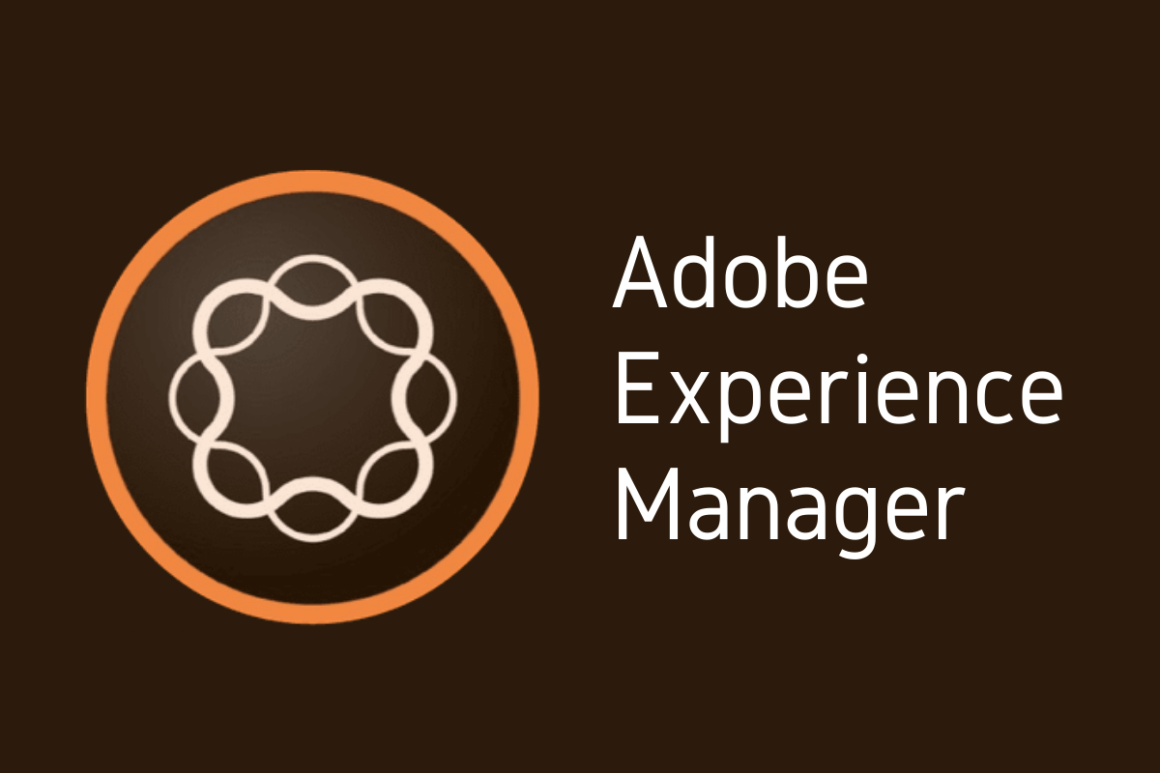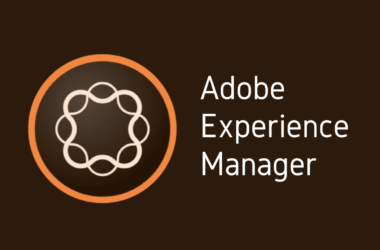Introduction
Welcome back to our AEM 101 series! Today, we’re diving into a critical aspect of Adobe Experience Manager (AEM) that can significantly enhance user experience: content synchronization for offline access. As businesses and users increasingly rely on digital content, ensuring that this content is accessible even without an internet connection has become paramount.
In our ever-connected world, the demand for seamless, uninterrupted access to information is higher than ever. Users expect to access content anytime, anywhere, even when they are offline. Whether it’s during travel, in areas with poor internet connectivity, or simply to ensure uninterrupted service, offline access is a feature that can set your digital experience apart from the competition.
This blog post aims to explore how AEM’s robust content synchronization features enable offline content access. We’ll delve into what AEM content sync is, its benefits, and how to implement it effectively. By the end of this post, you’ll have a comprehensive understanding of how to leverage AEM to provide a seamless offline content experience for your users.
1: Understanding AEM Content Sync
1.1 Definition and Overview of Content Synchronization in AEM
AEM Content Sync is a powerful feature within Adobe Experience Manager that allows for the seamless synchronization of content across different environments and devices. Essentially, content synchronization ensures that the latest versions of content are available to users, regardless of whether they are online or offline. This process involves copying content from a central repository to various locations, ensuring consistency and availability.
In AEM, content synchronization is designed to handle various types of content, including text, images, videos, and interactive elements. It supports both scheduled and real-time synchronization, allowing businesses to choose the best approach based on their specific needs and user expectations.
1.2 Importance of Content Sync in Adobe Experience Manager
Content synchronization is a vital component of AEM for several reasons:
- Enhanced User Experience: Users expect uninterrupted access to content, whether they are online or offline. Content sync ensures that users can continue to access and interact with content, even in the absence of an internet connection.
- Consistency Across Devices: With the proliferation of devices, from smartphones to tablets to desktops, ensuring consistent content delivery across all platforms is crucial. Content sync ensures that users get the same experience, regardless of the device they use.
- Efficiency and Reliability: For businesses, content synchronization simplifies the management and distribution of content. It reduces the risk of discrepancies and errors, ensuring that all users see the most up-to-date information.
1.3 Key Features of AEM Content Sync
AEM Content Sync offers several core features designed to facilitate effective and efficient content synchronization:
- Automated Synchronization: AEM allows for automated synchronization of content based on predefined schedules or triggers. This ensures that content updates are pushed to all relevant environments without manual intervention.
- Selective Sync: Not all content needs to be synchronized at all times. AEM provides the ability to selectively sync specific content or sections, optimizing the process and reducing unnecessary data transfer.
- Conflict Resolution: AEM includes mechanisms for conflict detection and resolution, ensuring that changes made in different environments do not lead to inconsistencies.
- Content Versioning: AEM’s versioning capabilities allow for the tracking of changes and the ability to revert to previous versions if needed. This is crucial for maintaining content integrity and accountability.
- Real-Time Updates: For businesses that require immediate content updates, AEM supports real-time synchronization, ensuring that changes are reflected instantly across all platforms.
1.4 Explanation of How These Features Facilitate Offline Access
These core features of AEM Content Sync play a pivotal role in enabling offline access:
- Automated Synchronization: By scheduling regular syncs, businesses can ensure that users have access to the latest content even before they go offline. This preemptive synchronization means that when users lose internet access, they still have the most current content available.
- Selective Sync: By syncing only the necessary content, businesses can optimize storage and performance on users’ devices, ensuring a smooth offline experience without overburdening the device’s resources.
- Conflict Resolution and Versioning: These features ensure that any changes made offline are properly integrated once the user reconnects to the internet. This prevents data loss and maintains content integrity.
- Real-Time Updates: For scenarios where real-time information is crucial, AEM’s ability to push updates instantly ensures that users always have access to the latest content, enhancing their trust and reliance on the service.
In summary, AEM Content Sync is a robust feature set that ensures content is consistently available to users, whether they are online or offline. By leveraging these features, businesses can significantly enhance the user experience, ensuring that their content is always accessible, reliable, and up-to-date.
2: Benefits of AEM Content Sync for Offline Access
2.1 Improved User Experience
How Offline Access Enhances User Engagement and Satisfaction
Offline access to content significantly enhances user engagement and satisfaction by providing a seamless and uninterrupted experience. When users can access content without relying on an internet connection, they enjoy the following benefits:
- Uninterrupted Access: Users can continue reading articles, watching videos, or interacting with digital content without worrying about connectivity issues. This continuous access is especially valuable for maintaining user engagement and reducing frustration.
- Reliability: Knowing that they can access important information anytime, users are more likely to rely on the platform. This reliability builds trust and encourages repeat usage.
- Convenience: Users appreciate the convenience of accessing content on their terms, whether they are on a plane, in a subway, or in an area with limited internet connectivity. This flexibility enhances the overall user experience.
Examples of Scenarios Where Offline Access is Crucial
Offline access is essential in various scenarios, including:
- Travel: During flights, train journeys, or long road trips, internet access can be unreliable or unavailable. Offline content ensures that users remain engaged and entertained throughout their travels.
- Remote Areas: In rural or remote locations with poor or no internet connectivity, offline access allows users to stay informed and connected to important content.
- Field Work: Professionals working in the field, such as sales teams, engineers, or healthcare workers, often operate in environments where internet access is limited. Offline content ensures they have the necessary information to perform their duties effectively.
- Educational Settings: Students and educators can benefit from offline access during classes, field trips, or study sessions in locations without reliable internet.
2.2 Enhanced Content Delivery
The Role of Content Sync in Ensuring Timely and Accurate Content Delivery
AEM Content Sync plays a crucial role in ensuring that content is delivered timely and accurately, regardless of the user’s connectivity status. By synchronizing content regularly, AEM ensures that users always have access to the latest information. This synchronization includes:
- Regular Updates: Content sync allows for scheduled updates, ensuring that users receive the latest content automatically. This feature is particularly useful for news sites, blogs, and educational platforms that frequently update their content.
- Accurate Information: With real-time synchronization capabilities, AEM ensures that users always have the most current and accurate information, which is vital for applications like financial services, healthcare, and emergency services.
Benefits for Businesses and Content Creators
For businesses and content creators, AEM Content Sync offers several advantages:
- Increased Engagement: By providing offline access, businesses can increase user engagement and retention. Users are more likely to return to a platform that offers reliable access to content.
- Broader Reach: Offline access enables businesses to reach users in remote or underserved areas, expanding their audience and market reach.
- Competitive Advantage: Offering offline content can differentiate a business from competitors, positioning it as a more reliable and user-friendly option.
- Content Monetization: For content creators, offline access can lead to new monetization opportunities. For example, premium content can be made available offline as part of a subscription model.
- Brand Loyalty: Providing a seamless and reliable user experience builds brand loyalty. Users are more likely to recommend and stay loyal to a platform that meets their needs consistently.
3: How to Enable Offline Content Access in AEM
3.1 Step-by-Step Guide
Detailed Instructions on Setting Up Content Synchronization in AEM
Setting up content synchronization in Adobe Experience Manager (AEM) to enable offline access involves several steps. Here’s a comprehensive guide to help you through the process:
- Install and Configure AEM Mobile On-Demand Services:
- Step 1: Log in to the AEM console and navigate to the AEM Mobile On-Demand Services configuration page.
- Step 2: Install the necessary packages for AEM Mobile if not already installed.
- Step 3: Configure the connection settings to link your AEM instance with the AEM Mobile On-Demand Services by providing the necessary API credentials and endpoints.
- Create and Configure Mobile Apps:
- Step 4: Create a new mobile app project in AEM. Go to the “Projects” console, click on “Create,” and select “Mobile App.”
- Step 5: Provide the required details for your mobile app, such as name, description, and app icon. Select the appropriate template for your app.
- Step 6: Configure the app’s content synchronization settings by defining the sync frequency, content to be synchronized, and any specific conditions for sync.
- Prepare Content for Synchronization:
- Step 7: Organize the content in your AEM repository that you want to make available offline. This could include pages, articles, images, and other digital assets.
- Step 8: Tag the content appropriately to ensure it is included in the synchronization process.
- Enable Offline Capabilities in Your App:
- Step 9: Integrate offline capabilities into your mobile app using AEM Mobile’s SDK. This involves coding the app to check for offline availability and handle content synchronization seamlessly.
- Step 10: Test the offline functionality to ensure that the content is accessible without an internet connection and that sync operations perform as expected when the device is back online.
3.2 Configuration Best Practices
Tips and Best Practices for Configuring AEM for Offline Access
To ensure optimal performance and a smooth user experience, consider the following best practices when configuring AEM for offline access:
- Efficient Content Structuring:
- Organize content hierarchically and use meaningful tags to make synchronization more manageable.
- Group related content together to minimize sync times and reduce data transfer.
- Optimizing Sync Frequency:
- Choose an appropriate sync frequency based on content update rates and user needs. Avoid overly frequent syncs to conserve bandwidth and device battery life.
- Handling Large Assets:
- Compress large files and images to reduce their size before synchronization. Use formats that balance quality and performance.
- Consider lazy loading techniques for large assets that are not immediately needed.
- Conflict Management:
- Implement robust conflict detection and resolution strategies to handle changes made offline.
- Ensure that your app can gracefully handle conflicts and provide clear instructions to users on how to resolve them.
Common Pitfalls and How to Avoid Them
- Overloading the Device:
- Avoid synchronizing too much content at once, which can overwhelm the device’s storage and processing capabilities. Prioritize essential content for offline access.
- Ignoring Network Conditions:
- Design the sync process to be resilient to varying network conditions. Implement retry mechanisms and fallback strategies for failed sync attempts.
- Neglecting Security:
- Ensure that content synchronization processes adhere to security best practices. Use encrypted connections for data transfer and secure storage methods for offline content.
- Insufficient Testing:
- Thoroughly test the offline functionality under different scenarios, such as varying network conditions, different device types, and typical user behaviors.
4: Implementing AEM Content Sync for Mobile Applications
Mobile Content Synchronization
Importance of Offline Access for Mobile Users
In today’s fast-paced world, mobile users expect uninterrupted access to content, whether they are online or offline. Offline access is especially crucial for enhancing user experience and engagement, as it allows users to continue interacting with content without the frustration of connectivity issues. Here are some key reasons why offline access is vital for mobile users:
- Continuous User Engagement: Offline access ensures that users can remain engaged with content during periods of no connectivity, such as during travel or in remote areas.
- Enhanced User Experience: By providing a seamless experience, offline access reduces user frustration and increases satisfaction.
- Improved Productivity: For professionals and students, having access to important documents and resources offline can significantly enhance productivity.
- Broader Accessibility: Offline access allows users in areas with poor or intermittent internet connectivity to benefit from the same digital content as those in well-connected regions.
Specific Steps to Enable Content Sync for Mobile Applications
To enable content synchronization for mobile applications using AEM, follow these steps:
- Set Up AEM Mobile SDK:
- Step 1: Download and integrate the AEM Mobile SDK into your mobile application. The SDK provides the necessary tools and libraries to handle content synchronization.
- Step 2: Configure the SDK with your AEM instance details, including API endpoints and authentication credentials.
- Define Synchronization Rules:
- Step 3: In AEM, configure synchronization rules to determine which content should be made available offline. This can be done by tagging content or creating specific content groups.
- Step 4: Set up synchronization schedules based on user needs, such as syncing content during app launch or at specific intervals.
- Implement Sync Logic in the App:
- Step 5: Write code to handle content synchronization using the AEM Mobile SDK. This includes downloading content, storing it locally, and checking for updates.
- Step 6: Ensure that the app checks for internet connectivity and manages sync operations accordingly, performing syncs when online and providing cached content when offline.
- Testing and Optimization:
- Step 7: Thoroughly test the offline functionality under various scenarios, such as different network conditions and device types. Optimize the sync process to ensure smooth performance and minimal impact on device resources.
- Step 8: Monitor sync operations and gather feedback from users to identify areas for improvement and make necessary adjustments.
5: Troubleshooting AEM Offline Content Sync Issues
5.1 Common Issues and Solutions
List of Common Problems Encountered During Content Sync
- Sync Failures:
- Occur when content fails to synchronize due to network issues, server downtime, or configuration errors.
- Data Conflicts:
- Arise when multiple changes are made to the same content offline, leading to discrepancies upon syncing.
- Incomplete Sync:
- Happens when only part of the content is synchronized, leaving some assets unavailable offline.
- Performance Issues:
- Can occur if the sync process is too slow or consumes excessive device resources, affecting user experience.
- Storage Limitations:
- Arise when the device runs out of storage space, preventing new content from being synchronized.
Step-by-Step Troubleshooting Guide
- Identify Sync Failures:
- Step 1: Check network connectivity to ensure the device has a stable internet connection.
- Step 2: Verify server status to ensure the AEM instance is running and accessible.
- Step 3: Review sync logs to identify any specific errors or issues reported during the sync process.
- Solution: Resolve network issues, restart the AEM server if necessary, and address any configuration errors identified in the logs.
- Resolve Data Conflicts:
- Step 1: Implement conflict detection in your sync logic to identify when multiple changes have been made to the same content.
- Step 2: Provide a user interface for resolving conflicts, allowing users to choose which version of the content to keep.
- Solution: Use version control to track changes and facilitate conflict resolution, ensuring data integrity.
- Address Incomplete Sync:
- Step 1: Check the content structure and tags to ensure all necessary content is included in the sync process.
- Step 2: Verify that the sync rules and schedules are correctly configured to cover all required content.
- Solution: Adjust the sync configuration to include missing content and perform a full sync to ensure completeness.
- Improve Performance Issues:
- Step 1: Optimize the content size by compressing large files and using efficient formats.
- Step 2: Implement incremental syncs to update only changed content, reducing the amount of data transferred.
- Solution: Use background sync to perform updates without affecting the app’s performance and ensure efficient resource management.
- Overcome Storage Limitations:
- Step 1: Monitor storage usage and provide users with options to manage offline content, such as deleting old or unnecessary files.
- Step 2: Implement selective sync to prioritize essential content and avoid syncing large, non-critical assets.
- Solution: Optimize content for size and periodically clear cache to free up storage space.
6: Best Practices for AEM Content Sync
6.1 Optimizing Performance
Tips for Ensuring Efficient and Effective Content Synchronization
- Use Incremental Sync:
- Implement incremental synchronization to update only the changed content rather than syncing the entire repository. This reduces data transfer and improves sync speed.
- Optimize Content Size:
- Compress large files and images to reduce their size without compromising quality. Use efficient formats and resolutions appropriate for mobile devices.
- Leverage Caching:
- Utilize caching strategies to store frequently accessed content locally. This minimizes the need for repeated data transfer and enhances performance.
- Prioritize Essential Content:
- Sync high-priority content first to ensure users have immediate access to critical information. Defer less important content to subsequent sync operations.
- Schedule Sync Operations:
- Schedule synchronization during periods of low network activity, such as overnight or during off-peak hours. This ensures faster sync times and reduces server load.
- Monitor and Optimize Network Usage:
- Implement network usage monitoring to track data transfer rates and identify bottlenecks. Optimize sync algorithms based on network conditions to ensure smooth performance.
Importance of Regular Updates and Maintenance
- Keep Content Fresh:
- Regularly update content to ensure users have access to the latest information. Outdated content can lead to user dissatisfaction and reduced engagement.
- Perform Routine Maintenance:
- Conduct regular maintenance checks on the synchronization setup to identify and resolve any issues. This includes monitoring sync logs, verifying configurations, and ensuring server health.
- Update Sync Algorithms:
- Periodically review and update synchronization algorithms to incorporate the latest best practices and technological advancements. This ensures continued efficiency and reliability.
- Test Sync Operations:
- Regularly test sync operations under various conditions to ensure they perform as expected. This helps identify potential issues before they affect users.
6.2 Security Considerations
Ensuring Data Security During Offline Access
- Use Encrypted Connections:
- Ensure all data transfers between the server and client are encrypted using secure protocols such as HTTPS. This prevents unauthorized access and data breaches during synchronization.
- Implement Secure Storage:
- Store synchronized content securely on the device using encryption. This protects sensitive information from being accessed by unauthorized users if the device is lost or stolen.
- Authenticate and Authorize Access:
- Implement robust authentication and authorization mechanisms to ensure only authorized users can access and sync content. This includes using strong passwords, multi-factor authentication, and role-based access controls.
Best Practices for Protecting Sensitive Information
- Data Minimization:
- Sync only the necessary data required for offline access. Avoid synchronizing sensitive or personal information unless absolutely necessary.
- Regular Security Audits:
- Conduct regular security audits to identify and address potential vulnerabilities in the synchronization process. This includes reviewing security logs, testing for weaknesses, and updating security measures.
- User Education:
- Educate users on best practices for maintaining security, such as using strong passwords, regularly updating apps, and being cautious with their devices.
- Compliance with Regulations:
- Ensure that your synchronization practices comply with relevant data protection regulations, such as GDPR or CCPA. This includes implementing data protection measures and obtaining user consent where necessary.
By following these best practices, you can optimize the performance of AEM content synchronization and ensure the security of offline content access. Regular updates, maintenance, and robust security measures will help provide a seamless and secure user experience, fostering trust and engagement with your application.
Conclusion
In this blog post, we explored the powerful capabilities of AEM content synchronization and how it enables offline content access. Here’s a recap of the key points discussed:
- Understanding AEM Content Sync: We defined content synchronization in AEM, highlighting its importance in ensuring consistent and reliable access to content across various environments and devices.
- Benefits for Offline Access: We examined how offline access enhances user engagement and satisfaction, providing examples of scenarios where it is crucial, such as travel and remote areas. We also discussed the role of content sync in delivering timely and accurate content, benefiting both businesses and content creators.
- Implementation Guide: A step-by-step guide was provided to set up content synchronization in AEM, along with best practices for optimizing performance and ensuring security. We also included a real-world case study illustrating the successful implementation of AEM content sync in a mobile application.
- Troubleshooting Issues: Common sync issues were identified, along with practical solutions and resources for additional support.
- Best Practices: We covered tips for efficient and effective content synchronization, the importance of regular updates and maintenance, and security considerations for protecting sensitive information during offline access.
Reinforcing the benefits of AEM content sync, it’s clear that this feature enhances user experience by providing uninterrupted access to content, improves content delivery accuracy, and offers significant advantages for both users and businesses.
We encourage you to implement these features in your AEM setup to provide a seamless offline experience for your users. By exploring further enhancements and keeping up with best practices, you can ensure your content remains accessible, reliable, and secure.
We’d love to hear from you! Share your experiences or ask any questions in the comments section below. Your feedback helps us improve and provides valuable insights for other readers.