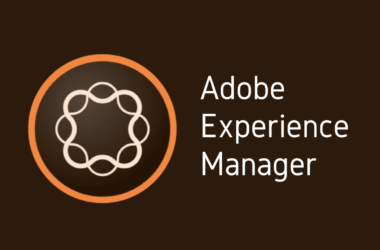Introduction
In today’s digital age, the average person spends nearly 6 hours a day browsing the web, whether for work, social media, or personal research. Imagine what you could accomplish if you could shave even a fraction of that time off your daily browsing. Optimizing your web browsing experience is not just about saving time, but also about enhancing productivity and efficiency.
In this post, we’ll explore practical tips and techniques to streamline your web browsing experience. By optimizing your browser settings, using the right tools, and adopting efficient browsing habits, you can significantly boost your online efficiency. Let’s dive into the world of browser optimization and discover how you can make your web browsing faster and more productive.
1. Understanding the Basics of Web Browsing
Web browsing is the process of navigating through various websites on the internet using a web browser. It involves searching for information, accessing web pages, and interacting with online content. From reading news articles to watching videos and managing emails, web browsing encompasses all activities performed over the internet.
Optimizing web browsing is crucial for both personal and professional use. Efficient internet surfing ensures that you can quickly access the information you need, reducing downtime and frustration. In a professional setting, streamlined web browsing enhances productivity by enabling faster research, smoother communication, and more effective time management. For personal use, it means more enjoyable and stress-free online experiences, allowing you to make the most out of your internet time.
2. Tips for Faster Web Browsing
Tip 1: Optimize Browser Settings
One of the easiest ways to enhance your browsing speed is to optimize your browser settings. Start by clearing your cache and cookies regularly. This simple action can prevent your browser from slowing down due to the accumulation of old data. Additionally, disabling unnecessary plugins and extensions can significantly improve performance. Adjusting your browser’s startup settings to open with a blank page or a minimal number of tabs can also speed up the initial loading time. By taking these steps, you can achieve better browser optimization and enjoy faster web browsing experiences.
Tip 2: Use Lightweight Browsers
Not all browsers are created equal. Some are resource-heavy and can slow down your computer, while others are designed to be lightweight and efficient. Browsers like Google Chrome and Mozilla Firefox are popular, but they can consume a lot of memory, especially with multiple tabs open. Consider using lightweight alternatives such as Brave or Vivaldi. These browsers are designed to use fewer system resources while still offering robust features and fast browsing speeds. By switching to a lightweight browser, you can experience faster web browsing and improved overall performance.
Tip 3: Install Essential Extensions
Browser extensions can greatly enhance your browsing experience by adding useful features and functionalities. However, it’s important to be selective and only install essential extensions that streamline your web surfing. For instance, ad blockers like uBlock Origin can reduce page loading times by preventing unwanted ads from appearing. Password managers like LastPass or Bitwarden can save you time by automatically filling in your login details. Additionally, extensions like OneTab can help manage multiple tabs efficiently by consolidating them into a single list. These essential extensions contribute to efficient web surfing, making your browsing experience faster and more productive.
3. Enhancing Online Efficiency
3.1 Practice Good Tab Management:
Effective tab management is crucial for maintaining digital productivity and smooth online navigation. To prevent your browser from becoming overwhelmed, try to limit the number of open tabs. Use tools like OneTab or The Great Suspender to consolidate or temporarily suspend inactive tabs, reducing memory usage and speeding up your browser. Organize your tabs into groups or use window management techniques to keep related tasks together. By practicing good tab management, you can navigate the web more efficiently and maintain a clutter-free workspace.
3.2 Clear Cache and Cookies Regularly:
Clearing your cache and cookies is an essential maintenance task that can significantly enhance your web performance. Over time, your browser stores data from websites you visit, which can lead to slower loading times and outdated information being displayed. By regularly clearing your cache and cookies, you remove unnecessary data and ensure that your browser operates at optimal speed. This simple action can resolve many common browsing issues, such as slow page loads and login problems, making your internet experience smoother and more efficient.
4. Advanced Techniques for Better Performance
4.1 Utilize Bookmarks and Shortcuts:
Bookmarks and keyboard shortcuts are powerful tools for fast web browsing and efficient online navigation. Bookmarks allow you to save your favorite websites and access them with a single click, eliminating the need to type URLs or search for sites repeatedly. Organize your bookmarks into folders for even quicker access. Keyboard shortcuts can further streamline your browsing experience. Learn key combinations for actions like opening new tabs (Ctrl+T), switching between tabs (Ctrl+Tab), and quickly searching within a page (Ctrl+F). By mastering bookmarks and shortcuts, you can navigate the web with speed and ease.
4.2 Enable Reading Mode:
Reading mode is a feature available in most modern browsers that simplifies web pages for a distraction-free reading experience. By stripping away unnecessary elements like ads, sidebars, and pop-ups, reading mode presents the content in a clean and focused format. This is particularly useful for long articles or blog posts. Enabling reading mode can help you concentrate better, reduce eye strain, and enhance digital productivity. Simply click the reading mode icon in your browser’s address bar or use the relevant keyboard shortcut to activate it and enjoy a more pleasant and efficient reading experience.
Conclusion
In this post, we explored several strategies to streamline your web browsing experience. We began by understanding the basics of web browsing and its importance. Then, we shared practical tips such as optimizing browser settings, using lightweight browsers, and installing essential extensions. We also discussed the significance of good tab management and regularly clearing cache and cookies. Finally, we delved into advanced techniques like utilizing bookmarks and keyboard shortcuts and enabling reading mode for a distraction-free experience.
Now that you have these tips and techniques at your disposal, it’s time to put them into practice. Start by tweaking your browser settings, trying out a lightweight browser, or installing a helpful extension. Share your experiences and let us know which tips made the biggest difference for you. Your feedback can help others improve their browsing efficiency as well.
Optimizing your web browsing experience offers long-term benefits beyond just speed and efficiency. It can enhance your productivity, reduce stress, and create a more enjoyable and seamless online experience. By investing a little time in these optimization techniques, you can make every minute spent online more valuable and productive. Happy browsing!