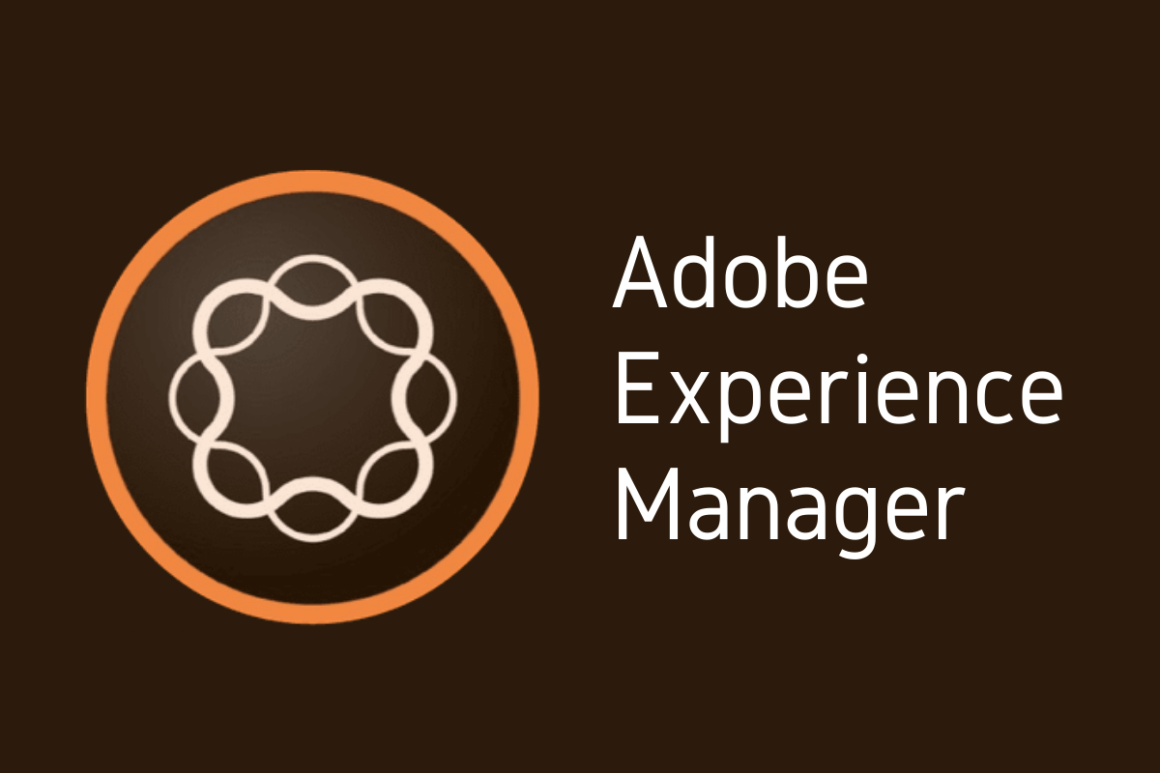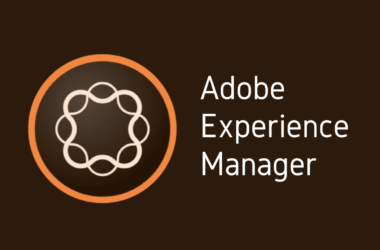Introduction
Adobe Experience Manager (AEM) stands as a cornerstone within the realm of content management systems (CMS), offering robust solutions that empower organizations to manage their digital content efficiently. As an integral part of Adobe’s Marketing Cloud, AEM provides a comprehensive suite of tools designed to facilitate the creation, management, and optimization of digital customer experiences across multiple channels. This makes AEM not only vital for marketers and content creators but also crucial for maintaining the dynamic and ever-evolving demands of digital marketing landscapes.
In any content management system, the ability to track and manage changes to content—known as versioning—is indispensable. Versioning in AEM allows users to maintain multiple versions of a document or digital asset, offering a detailed history of edits, updates, and the ability to revert to earlier versions if necessary. This feature is pivotal for teams working in collaborative environments where changes are frequent and the stakes of each update are high.
In this continuation of our AEM 101 series, we delve deeper into the nuances of AEM’s versioning capabilities. Whether you’re a seasoned AEM developer or a content manager aiming to enhance your team’s workflow, understanding how to effectively utilize versioning can significantly streamline your content management processes. This post will guide you through the ins and outs of AEM versioning, from basic concepts to best practices and advanced features, ensuring you can fully leverage this powerful tool in your digital asset management strategy.
Stay tuned as we explore the critical role of versioning in AEM, illustrating how it can transform your content management efforts and safeguard your digital content lifecycle.
1: Understanding AEM Versioning
Versioning is a fundamental feature in content management systems (CMS) that ensures every change made to a document or digital asset is tracked and recorded. This functionality allows for the storage of multiple versions of the same content, enabling users to view historical changes, revert to previous versions if necessary, and understand the evolution of a document or project over time. In Adobe Experience Manager (AEM), versioning serves as a critical component that enhances both the reliability and the flexibility of content management.
1.1 Key Features of AEM Versioning
AEM’s versioning system is built to accommodate the complex needs of large enterprises managing vast amounts of digital content. Here are some of the key features:
- Automatic Version Creation: AEM automatically creates a new version of a content item each time it is modified and saved. This automation ensures that all changes are captured without requiring manual intervention, simplifying the version control process.
- Manual Versioning Control: While automatic versioning is convenient, AEM also allows users to manually create versions at specific points in time. This is particularly useful for marking major revisions or milestones.
- Version History Log: Each content item in AEM includes a detailed version history that lists each version along with metadata such as the time of creation and the user who made the changes. This log is invaluable for audit purposes and for tracking the content evolution process.
- Restoring Previous Versions: Users can easily revert to any previous version of a content item. This feature is essential for correcting errors or undoing changes that did not meet expectations.
- Comparative Analysis: AEM provides tools to compare different versions of a content item, highlighting differences and changes. This comparison helps in quick assessments of what was altered, added, or removed in each iteration.
1.2 Benefits of Using Versioning in Content Management
Implementing versioning in content management systems like AEM offers numerous benefits:
- Enhanced Collaboration: Versioning allows multiple contributors to work on the same content item without the risk of overwriting each other’s work. It supports a collaborative environment by providing a clear record of who did what and when.
- Error Recovery: Mistakes are inevitable in any content creation process. Versioning acts as a safety net, enabling the restoration of previous versions to quickly rectify mistakes without losing other concurrent changes.
- Regulatory Compliance and Audit Trails: For industries regulated by legal and compliance standards, maintaining a comprehensive version history of content changes is often mandatory. AEM’s versioning helps meet these requirements by providing a transparent, traceable record of content modifications.
- Historical Integrity and Accountability: Keeping a precise history of content changes fosters accountability among team members. It also preserves the integrity of the content lifecycle, ensuring that all modifications are justifiable and transparent.
- Improved Project Management: Versioning allows project managers and content creators to track progress over time, review past decisions, and manage content evolution more effectively.
2: How AEM Handles Versioning of Content
Adobe Experience Manager (AEM) employs a sophisticated system to handle versioning, which is vital for managing the lifecycle of content in a dynamic digital environment. This section provides a detailed walkthrough of how AEM tracks and manages content changes, supplemented by illustrative examples and a discussion of the version control process.
2.1 Walkthrough of the Versioning Process
Step 1: Creating and Editing Content
When a content piece, such as a page or digital asset, is created in AEM, it is automatically prepared for versioning. Each time this content is edited and saved, AEM generates a new version. This process begins with the user checking out the document, making changes, and then checking it back in, which signals AEM to create a new version.
Step 2: Automatic Version Snapshots
Each save operation triggers AEM to capture a snapshot of the content. This snapshot includes not only the content itself but also metadata such as the timestamp and the identity of the user making the changes. These snapshots form the basis of the version history, allowing users to track changes over time accurately.
Step 3: Accessing Version History
Users can access the version history via the AEM user interface. This interface displays a list of all versions of the content, complete with metadata. Users can select any version to view detailed information or to revert to that version if needed.
Step 4: Reverting Changes
If a user needs to revert to a previous version, they can do so through the version history interface. AEM allows the user to preview different versions before making the final decision to revert, ensuring that the correct version is restored.
Step 5: Comparative Analysis
For more detailed analysis, AEM provides tools to compare different versions of a document. This comparison tool highlights textual changes, added or removed elements, and modifications to metadata, offering a clear visual differentiation between versions.
2.2 Examples of Version Control in Action
Example 1: Marketing Campaign Adjustments
Imagine a scenario where a marketing team is working on a campaign landing page. Over several weeks, the page undergoes multiple revisions as new promotional materials are added and outdated information is removed. With AEM’s versioning, the team can track each change, revert to previous layouts during A/B testing, and ensure that all modifications are aligned with the campaign’s goals.
Example 2: Legal Compliance Documentation
For a pharmaceutical company, keeping up-to-date with compliance documentation is critical. As regulations change, so must the content on their AEM-managed sites. Versioning allows the legal team to review past versions of these documents to ensure all changes are compliant with current laws and regulations.
Example 3: Coordinating Global Content Updates
A global corporation uses AEM to manage its websites across different regions. Versioning is crucial when coordinating simultaneous updates to content that must be localized for different markets. The ability to track changes made by regional teams allows the central management to maintain consistency and quality across all locales.
Incorporating versioning into the content management workflow in AEM not only streamlines content updates and revisions but also provides a robust framework for managing the complexities of modern digital content requirements. This system ensures transparency, accuracy, and efficiency, which are indispensable for successful content management.
3: AEM Versioning Best Practices
Effective version management in Adobe Experience Manager (AEM) is essential for maintaining the integrity and efficiency of digital content workflows. Here are some best practices, strategies for setting up versioning rules and permissions, as well as tips on avoiding common pitfalls.
3.1 Tips and Strategies for Effective Version Management in AEM
1. Define Clear Versioning Policies: Establish clear guidelines for when and how versions should be created. This includes deciding whether versions should be generated automatically on every save or manually at significant milestones. Clearly defined policies help maintain consistency across the team.
2. Utilize the Check-in/Check-out System: To prevent conflicts and ensure that changes are made without overwriting work, encourage the use of AEM’s check-in/check-out system. This system locks the content being edited, ensuring that only one user can make changes at a time.
3. Regularly Review and Clean Up Versions: While it’s important to maintain a comprehensive history, too many versions can clutter the system and make it difficult to navigate. Set up regular intervals for reviewing and possibly archiving or deleting old versions that are no longer needed.
4. Educate Your Team: Ensure that all users understand how to use versioning in AEM effectively. Regular training sessions can help new users become acquainted with the system and can also serve as refreshers for experienced users.
3.2 Setting Up Versioning Rules and Permissions
1. Configuring Version Settings: In AEM, version settings can be configured to match the specific needs of your organization. This includes setting up rules for automatic version creation, defining which actions trigger a new version, and specifying version retention policies.
2. Managing Permissions: Control who can create, view, or revert versions by managing permissions meticulously. AEM allows administrators to set permissions at granular levels, ensuring that only authorized personnel can perform certain actions. This not only secures the content but also ensures accountability.
3. Automating Versioning Through Workflows: Use AEM’s workflow capabilities to automate versioning based on specific triggers or actions. For instance, a workflow could automatically create a version every time content is approved or moved to a new stage in the content lifecycle.
3.3 Common Pitfalls and How to Avoid Them
1. Over-versioning: Creating versions for every minor edit can lead to an overload of versions, making it difficult to find the relevant one when needed. To avoid this, implement strategic versioning practices that focus on significant changes rather than every minor edit.
2. Lack of Clear Versioning Guidelines: Without clear rules and training, users may not utilize versioning effectively, leading to inconsistent content histories. To mitigate this, develop and distribute a comprehensive versioning guide to all AEM users.
3. Ignoring the Importance of Metadata: Versions without proper metadata can be challenging to navigate. Encourage users to provide meaningful comments and use consistent metadata for each version to facilitate easier identification and retrieval.
4. Failing to Monitor Version Health: Regular audits of the versioning system are necessary to ensure it remains effective and efficient. Monitor how the system is used and make adjustments to practices and policies as needed.
4: Implementing Version Control in Adobe AEM
Implementing version control effectively in Adobe Experience Manager (AEM) ensures that all content changes are tracked and managed efficiently. This section provides a step-by-step guide on setting up version control, configuring version settings to meet organizational needs, and leveraging these controls for large-scale projects.
4.1 Step-by-Step Guide on Setting Up Version Control
Step 1: Access the Versioning Configuration
- Navigate to the AEM console.
- Go to
Tools, selectOperations, and then chooseVersion Purge. This area allows you to configure how versioning works in your instance.
Step 2: Configure Version Creation Settings
- In the Version Purge settings, you can set rules for when versions should be automatically created. Decide if you want versions to be made with every publish action or only under specific circumstances.
- Set up snapshot configurations, which determine how often and under what conditions snapshots are taken.
Step 3: Define Version Purge Policies
- Establish policies for how long versions are kept. For instance, you might keep versions for one year, or only keep a certain number of recent versions.
- Configure the purge settings to automatically delete old versions based on your policies, helping to manage storage and maintain system performance.
Step 4: Apply Permissions for Versioning
- Determine who in your organization needs access to create, view, or revert versions.
- Set up user permissions accordingly within the AEM user management tools, ensuring that only authorized personnel can manipulate the version history.
Step 5: Train Users
- Once versioning is set up, conduct training sessions for all relevant team members.
- Provide documentation on how to use versioning features in AEM, focusing on creating, viewing, and reverting versions.
4.2 Configuring Version Settings Tailored to Organizational Needs
Understanding Organizational Requirements
- Evaluate your organization’s specific needs for version control, considering factors such as compliance requirements, team size, and the nature of the content being managed.
- Tailor version settings to support these needs, ensuring that the system enhances workflow rather than complicates it.
Customizing Version Triggers
- Beyond the basic settings, AEM allows for customization of version triggers. For instance, versions can be created based on specific actions like major edits or approvals.
- Configure these triggers in the workflow settings to automate version creation in alignment with your content lifecycle processes.
4.4 Techniques for Leveraging AEM’s Version Control for Large Scale Projects
Centralized Version Management
- For large-scale projects involving multiple teams or departments, centralize version control to ensure consistency across all content.
- Use AEM’s centralized versioning dashboard to monitor and manage versions from a single point, simplifying oversight and control.
Integrating with Project Management Tools
- Integrate AEM with external project management tools to streamline workflows. This can help in tracking changes and versions in correlation with project milestones.
- Use APIs to connect AEM with these tools, ensuring seamless data flow and updates.
Automating Versioning Workflows
- Automate complex versioning workflows to handle large volumes of content changes efficiently.
- Set up automated rules that apply version control based on project phases or approval stages, reducing the manual effort required and minimizing errors.
5: Advanced Features and Tools
As organizations scale and digital content becomes increasingly complex, the need for sophisticated versioning features and tools in Adobe Experience Manager (AEM) grows. This section explores advanced versioning functionalities like version rollback and version comparison, reviews third-party tools and plugins, and presents case studies highlighting effective version management.
5.1 Advanced Versioning Features in AEM
Version Rollback
- Functionality: Version rollback allows users to revert to any previous version of a content item. This is critical in scenarios where updates lead to errors or unforeseen issues.
- How to Use: In AEM, locate the content item in the repository, open the version history, and select the version you wish to restore. AEM provides an intuitive interface that makes this process straightforward even for users with limited technical expertise.
Version Comparison
- Functionality: This feature enables users to compare different versions of a content item side by side. It highlights changes in text, structure, and even metadata, making it easier to track modifications and understand their impacts.
- How to Use: Access the version comparison tool via the timeline feature in AEM. This tool provides a visual representation of changes, allowing users to quickly ascertain differences between any two selected versions.
5.2 Third-Party Tools and Plugins
Enhancing AEM’s Versioning Capabilities
- DeltaXML: This tool is particularly useful for content that relies heavily on XML. DeltaXML enhances AEM’s ability to compare complex XML documents, identifying even minor changes that might be overlooked in standard versioning.
- VersionVault: Catering to enterprises that require robust version control solutions, VersionVault integrates seamlessly with AEM, offering enhanced versioning capabilities, including more granular control over version history and better performance in handling large volumes of content.
Selecting the Right Tools
- Compatibility and Integration: Ensure that any third-party tool or plugin is fully compatible with your version of AEM and can be seamlessly integrated without disrupting existing workflows.
- Support and Updates: Choose tools that are well-supported, with regular updates that ensure they keep pace with evolving content management needs and AEM updates.
6: Versioning in the Context of Digital Asset Management
In Adobe Experience Manager (AEM), the concept of versioning extends beyond mere text content to encompass digital assets such as images, videos, and other multimedia elements. This section discusses the role of versioning in managing these digital assets, the benefits of robust versioning systems, and addresses common challenges with practical solutions.
6.1 Role of Versioning in Managing Digital Assets
Versioning is pivotal in the management of digital assets within AEM, ensuring that every change or update to an asset is tracked and recorded. This is crucial for a variety of reasons:
- Consistency and Quality Control: Every modification to a digital asset can be traced, helping maintain consistency across different versions of the asset.
- Collaboration: Versioning supports collaboration among diverse teams and departments, which may be working on the same assets from different geographical locations.
- Compliance and Audit: For industries where regulatory compliance regarding digital content is mandatory, versioning ensures that all changes are documented and retrievable for audits.
6.2 Benefits of Robust Versioning Systems for Digital Assets in AEM
Enhanced Traceability
- A robust versioning system provides a clear trace of who changed what and when, which is essential for managing large volumes of digital assets. This traceability is invaluable for sectors where tracking content history is critical, such as in legal or medical fields.
Reversibility
- The ability to revert to previous versions of digital assets can save significant time and resources, especially in scenarios where updates do not go as planned or if errors need correction.
Incremental Improvements
- Versioning allows teams to make incremental changes and updates without the risk of losing prior stable versions. This facilitates a more dynamic and iterative creative process.
6.3 Challenges and Solutions in Digital Asset Versioning
Challenge: Storage and Performance
- Problem: Versioning, especially of large files like videos and high-resolution images, can consume substantial storage space, potentially degrading system performance.
- Solution: Implement lifecycle policies that automate the archival or deletion of old versions based on predefined criteria. Utilize cloud storage solutions to extend on-premise capabilities.
Challenge: Complex Workflow Integration
- Problem: Integrating versioning into existing workflows can be complex, particularly if those workflows involve numerous stakeholders or complicated approval processes.
- Solution: Customize workflows in AEM to automatically handle version creation and management as part of the workflow steps. Use AEM’s workflow models to simplify integration and ensure that versioning is a seamless part of the asset management process.
Challenge: User Training and Adoption
- Problem: Ensuring that all users understand and correctly utilize the versioning system can be a challenge, particularly in large organizations with varied levels of tech-savviness.
- Solution: Regular training sessions, comprehensive user guides, and responsive IT support can help users understand the importance of versioning and how to use AEM’s versioning tools effectively.
Challenge: Ensuring Consistency Across Versions
- Problem: Maintaining consistency in the appearance and quality of digital assets across multiple versions.
- Solution: Implement strict guidelines for asset creation and edits. Use AEM’s version comparison tools to ensure that changes align with the overall design and quality standards.
Conclusion
Throughout this detailed exploration of Adobe Experience Manager’s (AEM) versioning capabilities, we’ve delved into the nuances of how AEM tracks and manages content changes, highlighted the advanced features and tools that enhance version control, and discussed the pivotal role versioning plays in digital asset management. By understanding and implementing the practices outlined, organizations can achieve a more controlled, compliant, and efficient content management environment.
I encourage you to integrate these best practices into your AEM setups to maximize your content management processes. Implementing robust versioning systems not only secures your digital assets but also enhances collaboration and operational efficiency.
For those keen on deepening their understanding of Adobe Experience Manager, don’t forget to explore other posts in our AEM 101 series. Each post is designed to build on your knowledge, helping you become proficient in utilizing AEM to its full potential.
Have you implemented any of these versioning techniques in your AEM projects? Do you have questions about configuring version control to suit your organizational needs? I invite you to share your experiences or pose questions in the comments below. Your insights and inquiries not only enrich our discussion but also help others in the community learn and grow.
For more insights and updates, consider subscribing to our AEM newsletter. You’ll receive the latest posts from our AEM 101 series directly in your inbox, along with expert tips and exclusive content that can help you navigate the complexities of content management with AEM.